Sharing favorite products directly from the publication
EARLY ACCESS: If you're interested in using this feature and you're on the Enterprise plan, feel free to reach out to your success manager, who will activate this for you.
---
Provide your visitors the option to collect their favorite products in a wishlist and send it to their inbox for future reference. This ability can be valuable to customers that do their research online before buying products in the store (ROPO).
If you are a B2B company, also check out Allowing users to request a quote from your sales representative.
In this article:
- How it works
- Enabling the feature
- What the email looks like
- What the Whatsapp message looks like
- Tracking favorites
How it works
With the option enabled, the products will show the option to save the product in the favorites list. The list is found and updated in the Reader's menu. Here, visitors can change the quantity of each product, delete products, send the list to their own email address for future reference or share the list with others via WhatsApp.
![]() Products in the favorites list are stored by Product ID, in the order they’re selected. When adding product details manually to hotspots, be sure to include a unique Product ID for each item. You can reuse a Product ID, but only if it refers to the same product.
Products in the favorites list are stored by Product ID, in the order they’re selected. When adding product details manually to hotspots, be sure to include a unique Product ID for each item. You can reuse a Product ID, but only if it refers to the same product.
Keeping a list of personal favorites :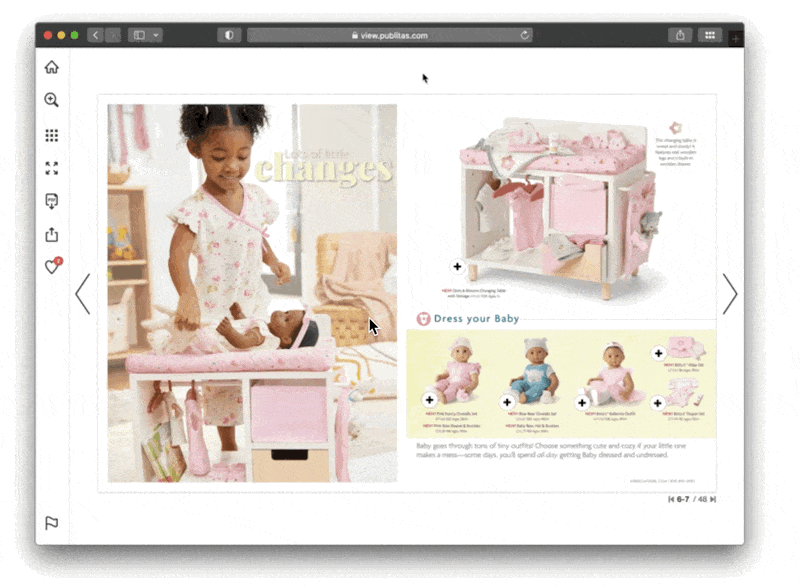
Enabling the feature
Enable the option in the Menu Items tab of the Publitas Reader settings. To locate this menu, click on the options button next to the group name and select Publication Reader.
How to enable the Favorites option in the menu: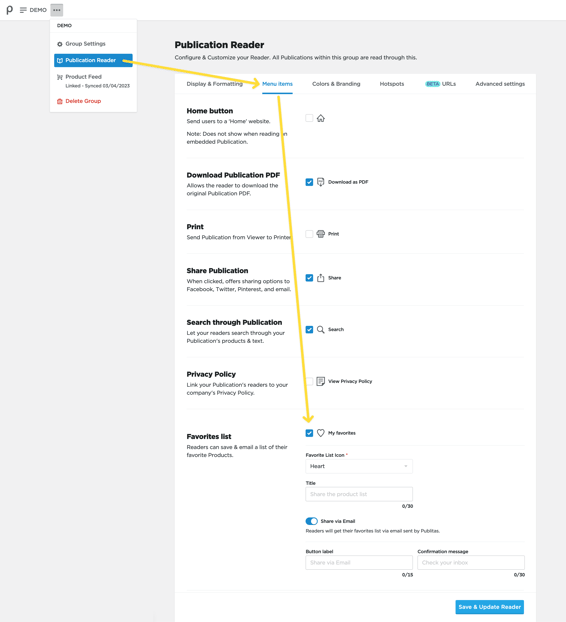
Select the type of icon that fits your brand using the dropdown:

What the email looks like
The email contains the list of selected products, including the titles, prices, quantities, and a link to product detail pages. At the top, you'll also find a link back to the online publication.
If you have uploaded your company's logo, it will be added at the top of the email. The top portion of the email's background will use the color set for the Product hotspot's call to action button. Both the logo and the color options are available in the Colors & Branding tab of the Publication Reader menu.
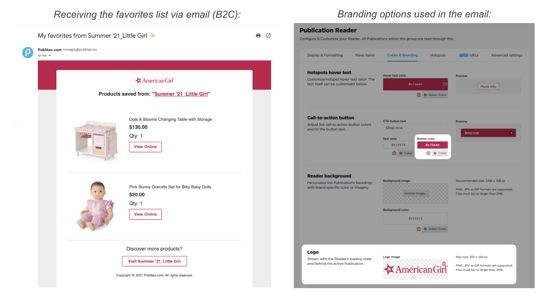
TIP: To change the publication name used in the subject and body of the email, you can SEO Title .
What the Whatsapp message looks like
If the favorites list is shared with others via WhatsApp, the visitor will first select who to send the message to after which the following message will be composed:
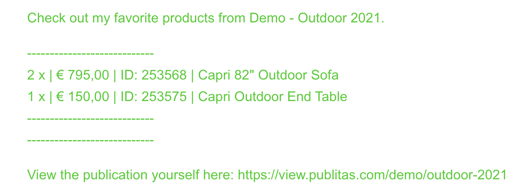
The message contains the publication title, the product titles, selected quantities, prices, SKUs and a link to the online publication. The publication title can be updated by setting an SEO Title .
NOTE: Users are able to update the message before sending it.
Tracking favorites
Click here to find out how favorites are tracked via Google Analytics
Click here to find out how favorites are tracked via the publication dashboard
