Getting insights on publication analytics performance
EARLY ACCESS: If you're interested in using this feature and you're on the Enterprise plan, please reach out to your success manager, who will activate this for you.
---
Get actionable insights from your online publications which help you better understand the effectiveness of your marketing campaigns and your audience through Publitas analytics dashboards.
In this article:
- Accessing the publication dashboard
- What should you look for?
- Definitions
- Comparing publication performance
- Exporting a PDF
- What data is recorded?
- Publitas Dashboard vs. Google Analytics
Accessing the publication dashboard
To access the dashboard, click on the graph icon in the publication overview or select Publication Dashboard listed as one of the additional options (•••).
Accessing the Publication Dashboard:
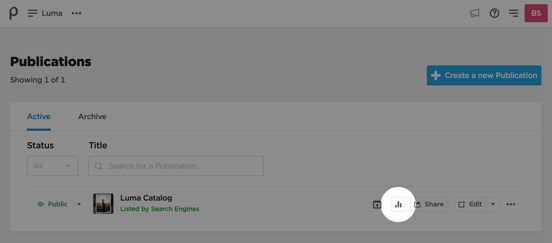
As you select a publication to view its analytics dashboard - the date range can be modified as you'd like, but the default will show:
-
for online publications: from the first online date to today, and
-
for offline publications: from the first online date to the date the publication was last set offline.
What should you look for?
To measure performance it is key to know what success looks like. Any online publication aims to reach as many people as possible, have them engage with all or the majority of the content and generate high-quality traffic to your store. These are the key performance indicators that the dashboard focuses on. For those with eCommerce integration, you can go further through the journey from tracking engagement to actual conversion and revenue. See detailed definitions of each metric below.
.png?width=688&height=163&name=CleanShot%202024-11-22%20at%2013.57.00%20(1).png)
Then the different graphs will allow you to look more closely. For example, if you aim to create as much exposure as possible for your new collection, increasing brand awareness, the number of opens and page views are important metrics to look at. Compare these numbers to other pieces of content of similar size and type, for instance Autumn lookbook with the Summer one or the same season but in the previous year, or even the same content at the same period but in a different market. You can dive deeper still within the same piece of content with the page graph to help identify what pages were most popular. Additionally, to views per page, you'll find the click-through rate and the average engagement per page.
On top of that, you will learn about the most popular products (in case your publication uses Product hotspots) and what links generated the most traffic to your online store.
The click-through rate per page will highlight a strong interest in the product. You can see on what page they are on, but if they are more than one page, all views are counted but only the first page number will be shown in the table. The product engagement table will show all products discovered through the publication, be it tagged directly on a page, a product variant, or another product shown within the product overlay.
.png?width=688&height=472&name=CleanShot%202024-11-22%20at%2013.58.06%20(1).png)
For those with eCommerce integration, you have additional metrics to assess the actual conversion of products. Looking at the product conversion table at the purchase rate (%), you can assess how well the publication sells the products to the end user. The add-to-cart rate (%) shows how many products were bought directly from the catalog.
eCommerce integrations can support setting context to track the impact of the Publitas catalog more specifically.
How? The customer context gets established on the publication load. If any product on the website, not just those tagged in the publication, gets added to the cart or purchased, that event is tracked and shown in the Publitas Product Performance table. Note that these products that are not tagged in the publication will not display a page number or thumbnail in the Product Performance table.
As for the product views metric, it will include only those from products tagged in the publication.
This breakdown is key to understanding your key metrics such as conversion, purchase, and revenue metrics (average order value and total revenue). When we set up your integration we include this context, if you need help to ensure you set it up correctly on your end, please don't hesitate to reach out to us.
To understand the performance of your checkout flow, it is best to look at your website analytics directly.
Looking at reach, you can see the breakdown per country where your readers are. We will be working next on a more local breakdown within the countries also.
Finally, to improve the design of your online publications, it helps to know what kind of screen they are viewed most often. If the majority of your audience browses your publications on a mobile device, you can both adapt the reader as well as the design of the publications to this. Use our preview in mobile mode to help you quickly see the result.

💡 Did you know we can help you optimize your publication for mobile audiences?
Contact your Success Manager for more information.
Success Metrics Definitions
Engagement Insights (standard metrics)
Main overview metrics
- Opens = The number of times the publication is opened. If the publication is refreshed, a new open is recorded. If the embedded publication is enlarged, it counts as part of the same open.
- Page Views = A page view is recorded each time a user navigates to a different page of the publication. Two-page views are recorded whenever a spread is loaded (booklet publications only).
- Average engagement time = Average of the total engagement time per publication visit (i.e. Opens). Engagement time is based on the time your publication was viewed. Engagement Time stops recording as soon as the user exits the page (e.g. selects a different browser window or closes the one that hosts the publication). If you are reading a spread aka pages 4-5 at the same time, we attribute half the time to page 4 and the other half to page 5 to avoid an impression of inflating the overall time viewed when looking at the chart.
- Bounce rate = The percentage of publication opens that have no additional interactions associated with them.
- Click-through rate = The total number of link clicks divided by the number of publication opens.
Additional metrics from charts/tables
- Page Views per page (see overview metric above)
- Average engagement time per page (see overview metric above)
- Overlay Views = A product overlay view is recorded whenever product details are loaded through a Product hotspot. Product hotspots with more than one product listed can generate multiple product views. No product views are recorded when Product hotspots are configured to open the Webshow URL on click.
- Click-through rate per page = The total number of link clicks on that page divided by the total number of page views on that page.
- Product Clicks = The number of events the product recorded that sent traffic to the customer's website.
- Product Clicks Rate = The number of events the product clicks over the number of product overlay views.
- Products added to favorites or to the shopping list = When using the Favorites feature or the Shopping List feature, the table with Product details will also include the number of times each product was added to either of these lists.
- Links Clicked = Actions that take the user to a location outside the publication. Link clicks include Link hotspots, the Product hotspot's call to action button (or Product hotspot clicks when configured to open the Webshop URL on click), the Home button, and the external link assigned to the Promotional banner.
- Opens per country = Publication opens per country, top 10 highlighted.
- Device Overview = Publication opens per platform (mobile, desktop, and tablet).
Revenue Insights (additional metrics with eCommerce integration tracking)
Note that these additional metrics are only available with eCommerce integration tracking.
Main overview metrics
-
Conversion rate = The number of checkouts (e-commerce & shopping list) during the publication session opens. This metric is only available with eCommerce integration.
- Average order value = The total revenue divided by the number of checkouts (e-commerce and shopping list). This metric is only available with eCommerce integration.
- Total revenue value = All purchased goods connected to the publication (tagged directly or part of the product overlay).
Additional metrics from charts/tables
- Add-to-cart = The products viewed that are added to the e-commerce website cart.
- Add-to-cart per page = The products viewed that are added to the e-commerce website cart counted per page.
- Purchases = The product SKUs that were viewed in the publication that were also purchased on the e-commerce site and their value.
-
Purchases rate (%) = the number of products purchased / the number of product views.
💡 Data is updated daily, around 05:00 AM UTC time.
Comparing publication performance
Interested in seeing how this year's Christmas season campaign did to last year? Or how is the weekly brochure compared to last week's? Or even how the same piece of content was used in two different markets over the same period? Read more here about comparing one publication's performance with another or two others.

Exporting a PDF
You can export the view you are on in a PDF format.
First, select the date range and device filter values—these criteria will be reflected in the exported data. Then, you can choose to export in PDF or CSV format.
.png?width=688&height=150&name=CleanShot%202024-11-22%20at%2013.57.15%20(1).png)
The PDF export is a snapshot without the interactivity of what you see on the dashboard.
The six CSV exported files include:
-
Publication performance by day (data: opens, page views, clicks, product views, bounces)
-
Publication performance per page (data: pageviews, engagement time per page)
-
Product performance (overlay views, clicks, clickthroughs (present if no eCommerce tracking in place), number of purchases (present if eCommerce tracking is in place))
-
Links performance (URL, number of clicks)
-
Opens per country (country code, number of opens)
-
Device breakdown (device type, number of opens).
.png?width=371&height=163&name=CleanShot%202024-11-22%20at%2013.57.39%20(1).png)
This export feature empowers you to conduct in-depth analyses and make informed decisions based on your country or brand's detailed performance metrics.
What data is recorded?
We have chosen to exclude tracking from any logged user of the Publitas app. This is not to inflate the views and focus as much as possible on the activity from readers only and exclude any engagement generated by the team creating and preparing the content.
Publitas Dashboard vs. Google Analytics
If you are also using Google Analytics to track your online publications, you are bound to run into some discrepancies when comparing the results with the Publication Dashboard. The details below will help you understand what differences you can expect and why some metrics can be different.
Where Google Analytics is meant to track a large variety of sites and apps, Publitas specifically designed the dashboards to track online publications. This does lead to different outcomes when looking at the metrics in Google Analytics versus what Publitas reports.
| Opens vs. Sessions |
The amount of Opens reported in Publitas is expected to be greater than the amount of Sessions reported in Google Analytics.
|
| Pageviews |
Publitas is expected to record twice the number of pageviews for booklet publications, compared to the pageviews recorded by Google Analytics. This is because Publitas records a pageview for each page that makes up a spread, where Google records a single pageview per spread.
There can be exceptions. Google Analytics also a pageview for any popup, loaded in the Reader (e.g. product and video hotspots). When the popup is closed, returning to the page behind it counts as another pageview. These additional pageviews can close the gap with Publitas' pageview count to some degree. Note: Publitas does not support tracking unique pageviews. |
| Links clicked Products viewed Device category ratio |
Both Publitas and Google Analytics record Link clicks, Product views and device categories in a similar way. Discrepancy occurs when tracking gets blocked by the browser. This happens more often for Google Analytics tracking which is why it is expected that Publitas reports a different device ratio and higher numbers on link clicks and product views. |
|
Bounce rate |
It is expected that Publitas shows a higher bounce rate than Google Analytics does. Publitas records a bounce whenever a user opens any publication and closes it without having interacted with it. For Google Analytics to record a bounce, the initiated session needs to end on the first page, before any interactions were recorded. This means that, when multiple publications are viewed within a single session, only the first publication has the potential to bounce. Since Google Analytics is only able to record data whenever cookies are allowed, it is possible that the average bounce rate of the recorded sessions is larger than the average bounce rate of the blocked sessions. This can lead to a higher bounce rate in Google Analytics' reports. For example, if publications are embedded on your site and they do not use a custom domain, Google Analytics tracking will be blocked by most browsers these days. This means the reports do not represent the main use case, but rather the average of other use cases. |
|
Engagement time |
In general, Publitas uses a very similar method to capture the engagement time as Google Analytics. |
