Allowing users to place orders directly from the publications via email or WhatsApp
EARLY ACCESS: If you're interested in using this feature and you're on the Enterprise plan, feel free to reach out to your success manager who will activate this for you.
Use the Shopping List feature to allow visitors to compile a shopping list and place an order with you through email or WhatsApp. This feature is specially useful in case the products can't be linked to an online store for completing the purchase online.
In this article:
- How it works
- Enabling the feature
- What the email looks like
- What the Whatsapp message looks like
- Tracking Shopping Lists
How it works
With the option enabled, users can add products to their Shopping List for any product added to the online publication using Product hotspots. Instead of opening the webshop URL in a new window, clicking the call to action button will add the product to the Shopping List.
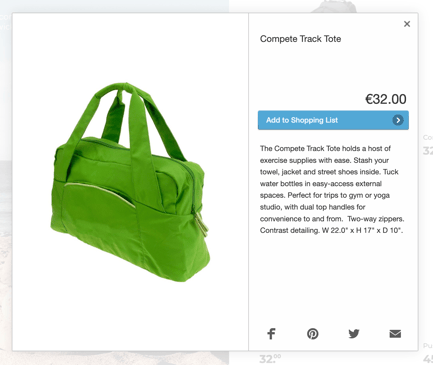
The list is found and updated in the Reader's menu. Here, visitors can change the quantity of each product, delete products, and send the final list to your sales department or representative via email or WhatsApp.
The Products are stored in the Shopping List based on their Product ID .When adding product details to your hotspots manually, make sure to also submit
a unique Product ID for each product created this way Product IDs can be re-used
as long as they are assigned to the same product
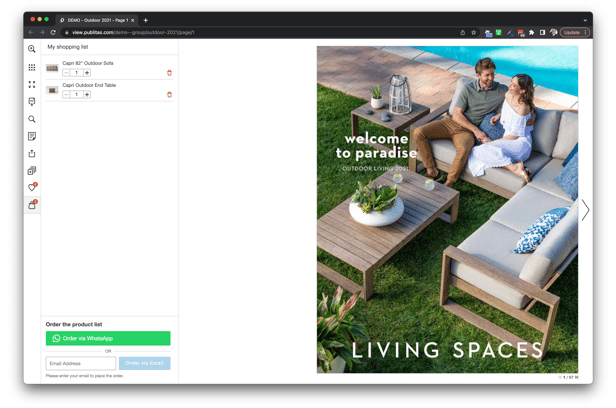
Enabling the feature
- Go to the Menu Items tab of the Publitas Reader settings:

- Enable the feature and activate the desired channels, and specify the email address and/or WhatsApp number at which you wish to receive the order details:

- (Optional) The confirmation email is sent by Publitas. If you want to send an email from your own mail address using your branding, you can disable the confirmation email that is sent to the readers by Publitas.
-
(Optional) Customize the feature by submitting your own header text, button labels and/or confirmation messages.
What the email looks like
For each order submitted, an email is sent to the sales department or representative as well as the requester. The email contains the list of selected products, including the titles, prices, quantities, and a link to product detail pages. The email address of the requester and a link to the online publication are also present.
Example of an email sent to the sales representative:
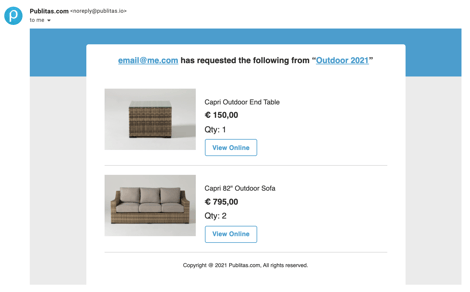
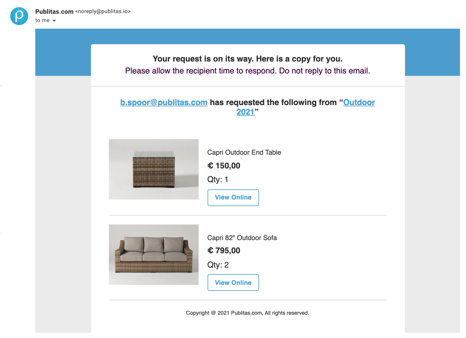
If you have uploaded your company's logo, it will be added at the top of the email. The top portion of the email's background will use the color set for the Product hotspot's call to action button. Both the logo and the color options are available in the Colors & Branding tab of the Publication Reader menu.
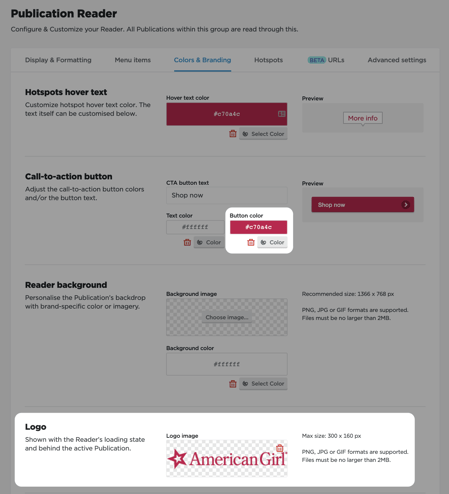
TIP: To change the publication name used in the subject and body of the email, you can enter a custom SEO Title in the publication's settings..
What the WhatsApp message looks like
If the Shopping List is shared with the sales department or representative via WhatsApp, the following message will be generated to send to the configured phone number:
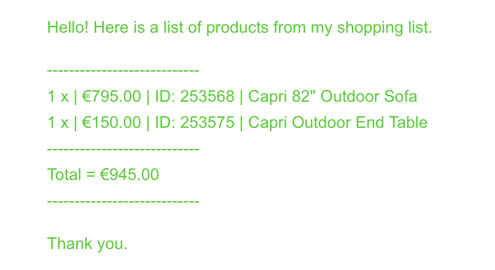
The generated message contains the publication title, the product titles, selected quantities, prices and SKUs. The publication title can be updated by setting an SEO title.
Tracking Shopping Lists
Click here to find out how Shopping Lists are tracked via Google Analytics
Click here to find out how favorites are tracked via the publication dashboard
