Setting up your Product Feed
To enable the Product Feed integration, you can import all product details into your account's editor using an XML or TSV product data feed. Before submitting a feed, we highly recommend running through the specifications below to ensure your feed is properly formatted.
In this article:
- Supported hosting formats
- Using an XML feed
- Using a TSV feed
- Using HTML to apply styling to descriptions
- Troubleshooting your product feed
Supported hosting formats
Publitas imports the product data directly from the external address the feed is hosted on.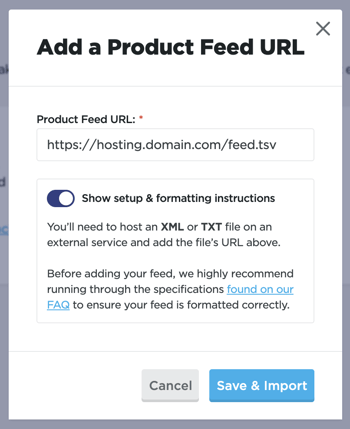
The following feed URL types are supported for linking your feed to Publitas:
- HTTP, for example, http://hosting.domain.com/feed.tsv
- HTTPS, for example, https://hosting.domain.com/feed.tsv
- FTP, for example, ftp://hosting.domain.com/folder/publitas_product_feed.tsv
- SFTP, for example, sftp://user:password@hosting.domain.com/folder/publitas_product_feed.tsv
Besides the supported protocols, please also consider the following aspects in order to import your feed successfully:
- No user-agent restrictions should be set.
- Traffic from the EU should not be blocked.
- The feed URL does not redirect traffic in any way.
- When using SFTP, make sure the password only contains URL safe characters (so no reserved characters, like & or *). If required, we can set up an SFTP location for you. For more information, contact support@publitas.com.
- Push the latest feed to the same location, under the same file name to avoid the feed URL changing after each update.
If you are using Lengow or Channable as your feed management tool, you can select Publitas as a channel to generate a feed URL for your online publications.
Using an XML feed
Find the full overview and details of the supported XML attributes in Supported Feed Attributes
- Apply the RSS 2.0 formatting
- The feed is UTF-8 encoded
- Special characters are either HTML encoded or wrapped in CDATA:
Without CDATA: <g:title>Bed & Breakfast</g:title>
Enclosed in CDATA (recommended): <g:title><![CDATA[Bed & Breakfast]]></g:title> - Here is a link to a working XML Product Feed
Example of the RSS 2.0 formatting in an XML feed:
<?xml version="1.0" encoding="UTF-8"?>
<rss version="2.0" xmlns:g="http://base.google.com/ns/1.0">
<channel>
<item>
<g:id><![CDATA[A12345]]></g:id>
<title><![CDATA[Product title]]></title>
<description><![CDATA[Product description]]></description>
<g:price><![CDATA[1999.00 EUR]]></g:price>
<g:sale_price><![CDATA[1499.00 EUR]]></g:sale_price>
<link><![CDATA[https://www.example.com/product.html]]></link>
<g:availability><![CDATA[in stock/out of stock/preorder]]></g:availability>
<g:image_link><![CDATA[https://www.example.com/image1.jpg]]></g:image_link>
<g:additional_image_link><![CDATA[https://www.example.com/image2.jpg]]></g:additional_image_link>
<g:additional_image_link><![CDATA[https://www.example.com/image3.jpg]]></g:additional_image_link>
<g:additional_image_link><![CDATA[https://www.example.com/image4.jpg]]></g:additional_image_link>
<g:additional_image_link><![CDATA[https://www.example.com/image5.jpg]]></g:additional_image_link>
<g:additional_image_link><![CDATA[https://www.example.com/image6.jpg]]></g:additional_image_link>
</item>
</channel>
</rss>
Using a TSV feed
Find the full overview and details of the supported TSV attributes in Supported Feed Attributes
This format requires a tab-delimited text file (.tsv or .txt), hosted on an external service according to the following specification:
- The feed is UTF-8 encoded
- The first row contains the names of the attributes (not case-sensitive)
- All other lines contain the specific values for the separate products
- The attributes and the product details are separated by a tab (TIP: avoid including tabs that are part of product descriptions)
- Combine up to 5 additional images under the additional image link attribute by separating the different URLs with a comma (no space)
- If automatic updates are not a requirement, you can import tab-separated values (TSV), comma-separated values (CSV), Excel files, or pasted content into Google Sheets directly; use Google Sheets to create and host a TSV feed
- Here is a link to a working TSV Product Feed
Using HTML to apply styling to descriptions
Using HTML the content of the description attribute can be styled. For this, the following HTML methods are supported:
- <h1> = Heading 1
- <h2> = Heading 2
- <h3> = Heading 3
- <p> = Paragraph
- <small> = Smaller text
- <a> = Hyperlink
- <ul> = Unordered list (bullets)
- <li> = List (numerals)
- <b> = Bold text
- <em> = Emphasised text (italics)
- <strong> = Important text (more distinct than bold & italics)
- <sup> = Superscripted text
- <sub> = Subscripted text
- <u> = Some text that is unarticulated % styled differently from normal text (e.g., underline, but distinct from a hyperlink)
- <br> = Single line break (doesn't need styling)
- image = Add an image: <div><img src="IMAGE_URL" alt="ALT_TITLE" width="###" height="###" /></div>
All other HTML is sanitized to avoid conflicts with embed page CSS or risk breaking the modal window.
Example:-1.png?width=431&height=417&name=mceclip0%20(1)-1.png)
NOTE: HTML cannot be used to style product titles. If HTML is present, it will be converted to plaintext:
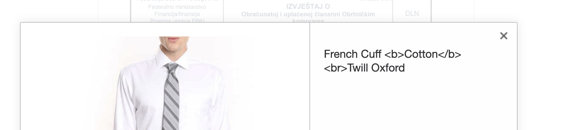
Troubleshooting your product feed
Are you having issues importing your product feed successfully? Check out Troubleshooting your product feed or contact our Support team at support@publitas.com
