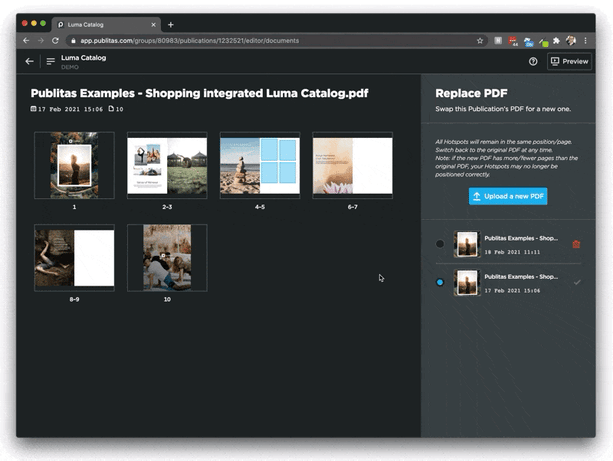Updating the pages of your publication
This guide covers how to replace all pages of an existing digital publication by uploading a new PDF. This will help you to update specific parts of the content, for example in case selected images or prices need to be updated.
A couple of things to keep in mind:
- The process described below will replace all pages of the publication
- All hotspots will remain active, so there’s no need to recreate them
- The URL of the publication will not change
- The process described below is not meant to add or remove any existing pages. If that is what you're looking for, please check out Adding or removing individual pages
Uploading a replacement a PDF
- Select Replace PDF listed under the publication's Edit button in Publitas
- Drag and Drop your PDF into Publitas, or click Upload a new PDF and select your PDF
- Once your PDF has converted, select the latest entry to Replace the content