Using Google Sheets to host your TSV feed
Using Google Sheets, you can create and host a product feed using the TSV format.
Below, you can find detailed instructions about how you can host your feed via Google Sheets. This process works whether you have a file with tab-separated values (TSV), a file with comma-separated values (CSV), an Excel file, or whether you've already collected all product data in Google Sheets.
Here's how it works:
- Create a new Google Sheet
- Go to File > Import
- Upload the TSV file via the Upload tab*
- Select the following settings before clicking on Import data:
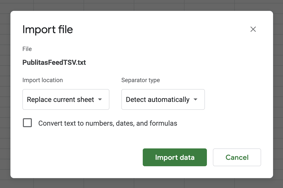
- Make sure the content meets the TSV requirements, specifically the headers in the first row: Setting up your Product Feed
- Click on Share at the top and change the visibility to Anyone with the link
- Now click Copy link
- Remove the final part of the link, /edit#gid=0, and replace it with /export?format=tsv
Example:
edit#gid=0
export?format=tsv - Use the resulting URL in Publitas to import your product feed and use the imported data to create Product Hotspots
You can repeat steps 2-4 in case you have a new version available of the feed, after which you can import the product feed again in Publitas:
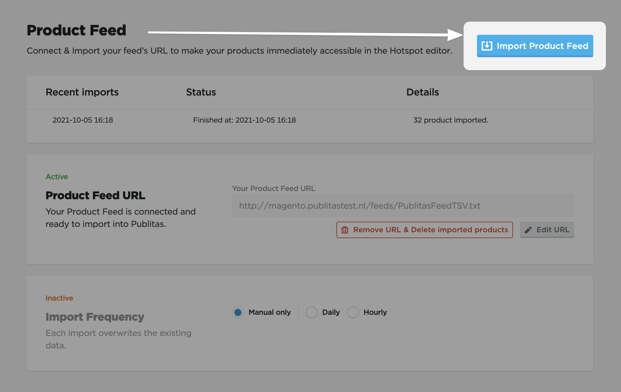
*This process will also work in case your feed uses comma or semicolon-separated values (CSV).
