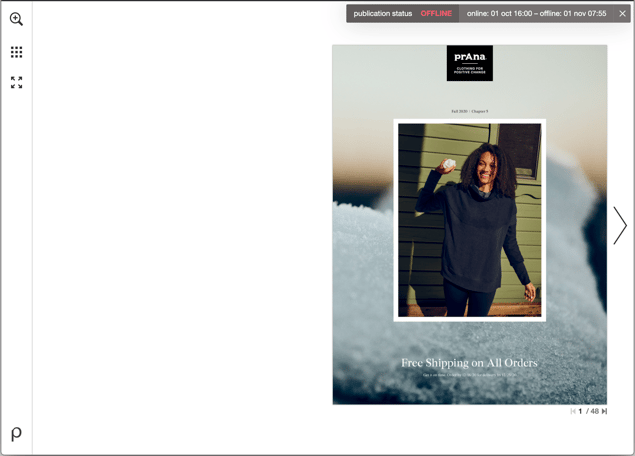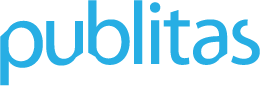Use the Schedule feature to define in advance when your publications will automatically go Public or Offline, and avoid having to change the status manually or missing to do so on a given date.
- Public online publications are accessible by anyone who has the direct link as well as search engines.
- Offline publications can only be viewed when you are logged in to your Publitas account.
This scheduling tool is especially helpful when you are using the Group URL or Website integration feature to link to your latest public publication. As soon as the Public schedule of a publication goes into effect, the publication appears via the Group URL automatically.
In this article, we will review how to:
Scheduling a publication
First make sure the correct timezone is set. You can do this in the Group Settings:
Selecting a time zone for scheduling:
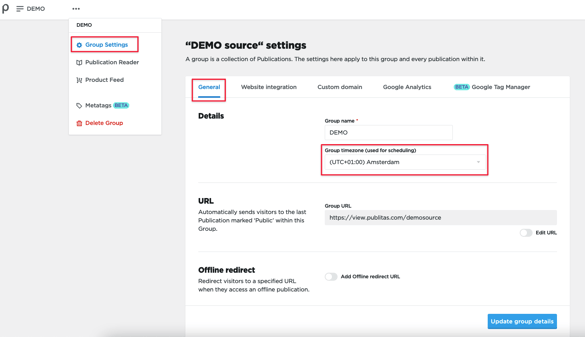
To set a schedule for a publication, click on the calendar icon next to your publication and select a date and time for the publication to go public and/or offline.
Scheduling a publication: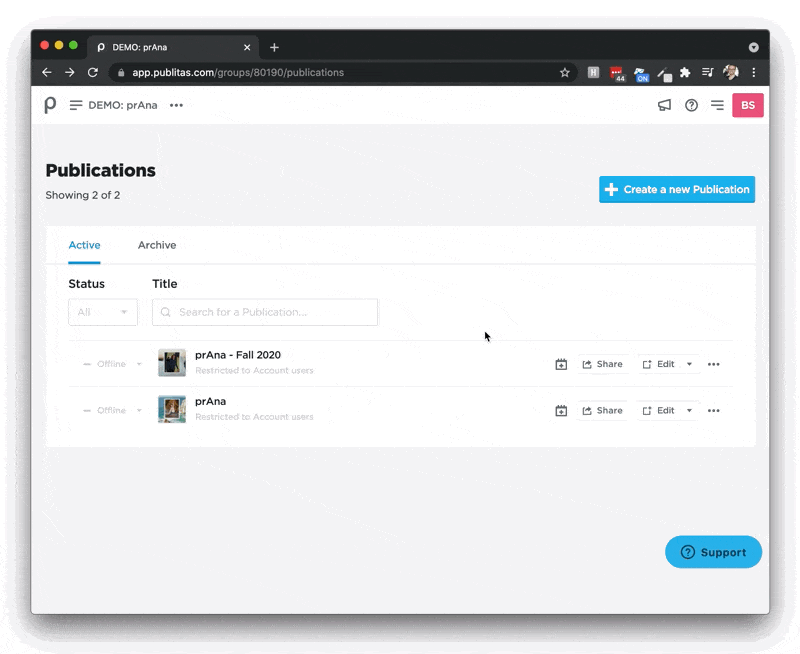
If you your publications can remain public indefinitely or you have not decided for how long you wish to have it published online, you only have to assign a Public schedule.
For publications that are already published, whether they are Public or Unlisted, you can assign an Offline schedule if you want them to expire at a set date and time.
NOTE: When the Offline schedule takes effect, it will also affect the embedded publication. This means that the publication will not be available via the embed code anymore and therefor no longer appear on the webpages it was embedded on.
Modify the schedule
Any changes to the schedules can be applied at any time. If the scheduled publication is already public the Public schedule will no longer function unless you first mark the publication Offline manually.
To update the schedule, click on the calendar icon again and apply the necessary changes. To remove a date, click on the X in the selected date field.
Removing a date from the schedule:
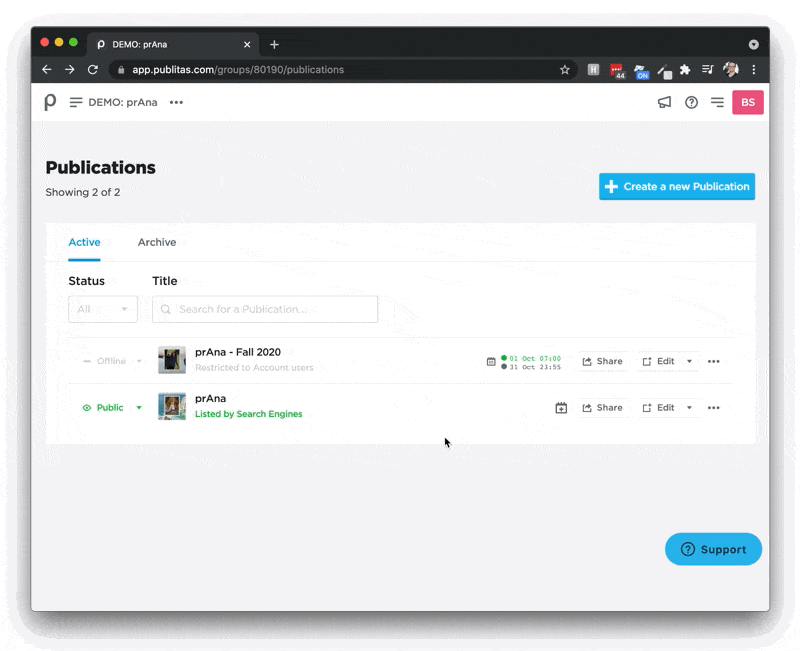
As long as the publication if offline you'll find the set schedule displayed in the upper right corner, when previewing the publication. Here, your local time zone is applied, as set in your profile settings. This information will disappear as soon as the publication goes public and will never be visible to external audiences.
Scheduling dates appearing in preview: