Setting up Entra ID (formerly Azure AD) SAML SSO with Publitas
EARLY ACCESS: If you're interested in using this feature and you're on the Enterprise plan, feel free to reach out to your success manager, who will activate this for you.
---
Leverage Single Sign-on in Publitas with Entra ID (formerly Azure AD) to streamline the authentication of your users, increasing security and improving usability when using Publitas. With SSO, your users don't need to remember additional passwords, and you can manage access to Publitas from your own SSO service.
In this article:
- Prerequisites
- How to set up a SAML application in Entra ID
- How to configure your Publitas account for SAML
Prerequisites
Besides access to the Single Sign On feature in your Publitas account, Entra ID (formerly Azure AD) subscription is necessary to establish single sign on with it in Publitas, as well as having a SAML application in Entra ID.
How to set up a SAML application in Entra ID:
- Log into the Entra ID as an administrator.
- Navigate to Enterprise applications, then All applications, and click on New application.
- Click Create your own application.
- Enter a name for your application and select “Integrate any other application you don’t find in the gallery
- Then, from your application page, click on Single Sign-on.
- Choose the SAML option.
- Click Edit for basic SAML configuration
- Enter the following information and click Save:
1. Identifier: https://www.publitas.com
2. Reply URL (assertion consumer URL): https://app.publitas.com/users/saml/auth
How to configure your Publitas account for SAML:
- Navigate to app.publitas.com and log in with your (administrator) account.
- Navigate to Manage account → Single sign-on.
- Click Add SSO provider.
- In the SSO provider form, enter your
- IdP identifier - copied over from the SAML application created earlier;
- Sign-in URL - copied over from the SAML application created earlier;
- Base64 Certificate - downloaded from the SAML application created earlier
- Click Set up & activate SSO.
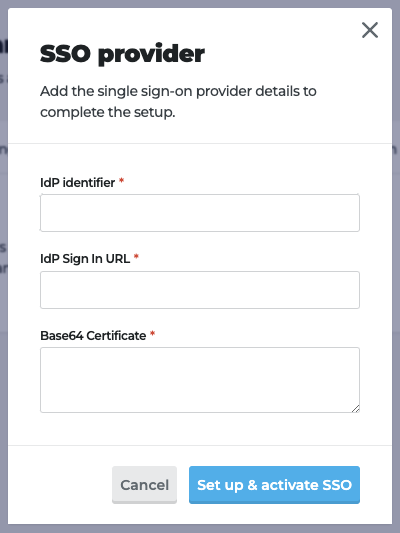
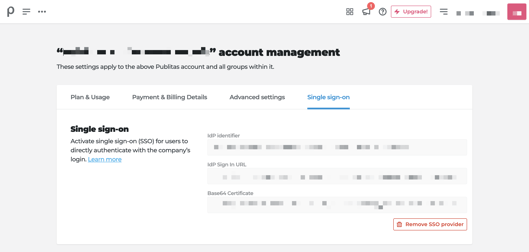
Configure Attributes & Claims
To ensure Publitas can correctly map users, please configure the following in the Attributes & Claims section of your Entra ID SAML application:
In Azure (Entra ID) → Enterprise applications → [Publitas SAML app] → Single sign-on → “Attributes & Claims”:
-
Unique User Identifier (Name ID)
-
Set to:
user.mail -
Format:
EmailAddress
-
-
Email claim
-
Claim name (namespace):
http://schemas.xmlsoap.org/ws/2005/05/identity/claims/emailaddress -
Source attribute:
user.mail
-
⚠️ Note: Users must log in with the email address captured in Entra (not an alias). If an alias is used, Publitas cannot match it, and access will be denied.
Once the setup is complete, you can proceed to invite users to your Publitas account. Their invites will leverage single sign-on instead of requiring them to create new passwords and manage separate accounts.
Existing users will also be notified that SSO is enabled.
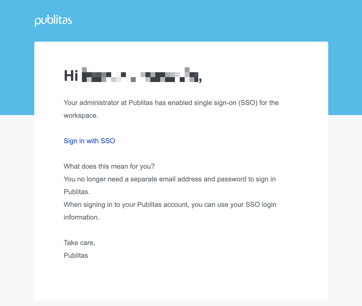
Tips:
- Account admins can still log in using their Publitas credentials to avoid locking themselves out in case of incorrectly set up SSO.
- If you are interested in single sign-on with a different identity provider, please share with your Success Manager, and we will be happy to evaluate the possibility of extending the list of supported identity providers.
