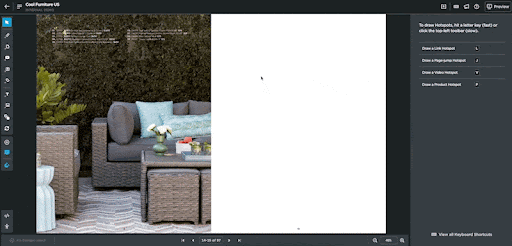Setting up Bynder integration
Connecting Bynder to Publitas helps designer and marketing teams to enrich digital publications with branded assets.
How to set up the Bynder integration in Publitas
To set up Bynder, please contact your success manager and share your Bynder Portal URL. Your Bynder Portal URL will likely end in ".bynder.com" (for example, publitas.bynder.com) or use a custom domain. Once we have received your request with the Bynder Portal URL, we will share the integration setup URL with you. After you have received the integration setup URL, please follow the steps below:
- Log into Publitas.
- Open the integration setup URL and log into the Bynder portal.
Adding images and videos from Bynder in Publitas
The option becomes available in the Editor once enabled and can be used to:
- Add images to Image hotspots.
- Add videos to Video hotspots.
- Add videos to Product hotspots.
To add an asset in any of the three cases above, click "Upload from Bynder," a Bynder View shows all assets that correspond with the selected action (adding an image or a video). It is possible to browse Collections as well to locate the desired asset. Then choose the asset size and click "Add asset" for it to be added to Publitas.