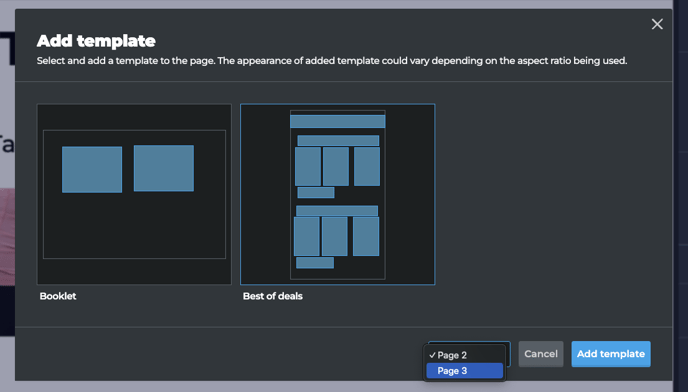Use Page templates to create and publish faster
EARLY ACCESS: If you're interested in using this feature and you're on the Enterprise plan, reach out to your Success Manager who can activate this for you.
---
Want to accelerate your publishing process by up to 10x and save precious time on repetitive and tedious work? Use Page templates by saving your most frequent design blocks and reusing them indefinitely.
You can now create your page design once, be it a cover page, a navigation bar, a product grid, a product template, editorial columns, or even an entire spread with full content, and save it for future use. Once a template is saved, simply head over to the page where you want to use it and select it from your templates. All hotspots will be applied with the same sizing, positioning and configuration including any branding associated with them.
What gets saved in a template:
- Dynamic product hotspots retain full hotspot theme details, so you just need to select a product hotspot.
- Generated product hotspots go a step further retaining the rules as well, so combined with Page templates, you can create new product grids within seconds.
- Text hotspots will retain full formatting and the text, so it is easier to see the context of the text element and replace it with the new text, only if you need to use different text.
- Image hotspots will retain full configuration and the image, so you can remove the existing image and upload a new one within a few clicks only if you need to use a different image.
How to create and use a page template
To create a page template:
- Select the hotspots on the page you wish to save to a template.
- Click the "Create new template" icon in the upper right corner of the Editor.
- Enter the name for the template and click "Save template".
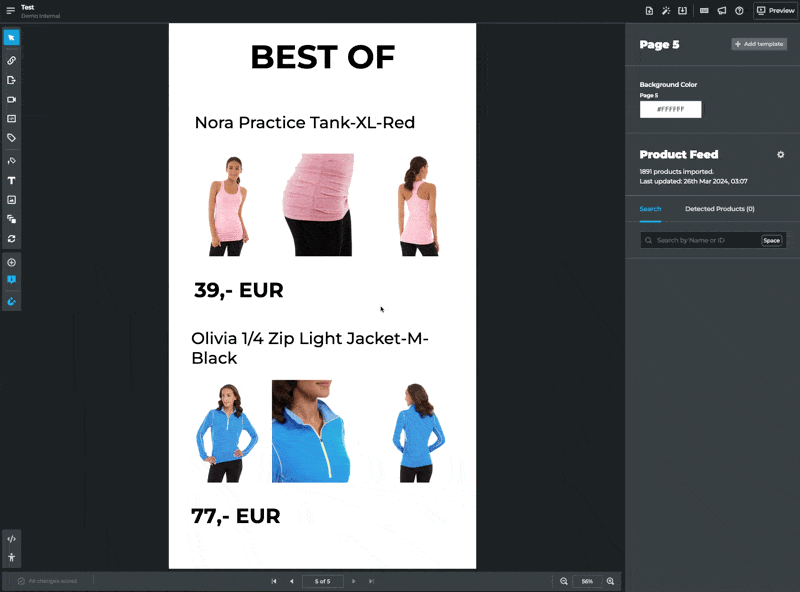
To use a page template:
- Navigate to the page where you want to apply the template.
- Click the "Add template" button in the upper right corner.
- Select the template.
- Update any hotspots created by the template with products, imagery and other details as needed.
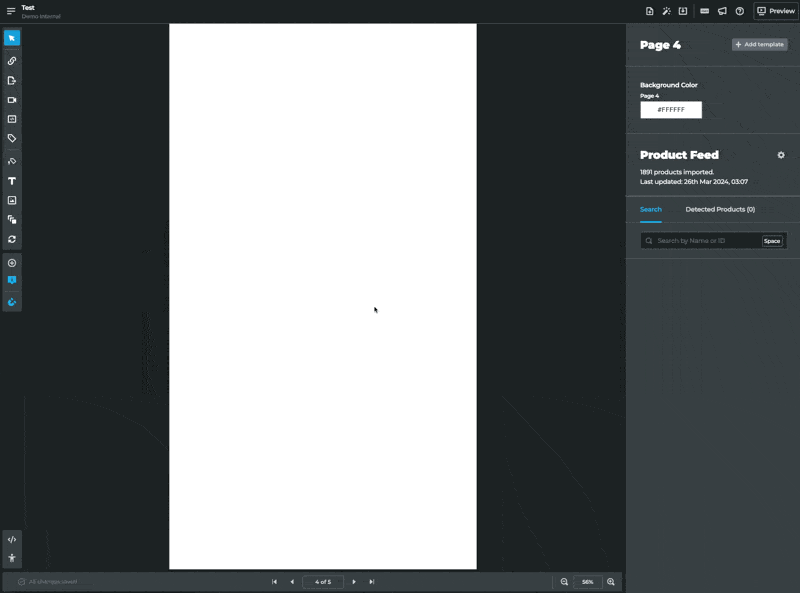
Tips and tricks
Using a page template to save a product grid with generated product hotspots saves time as just applying the template is enough for the new products to be selected.
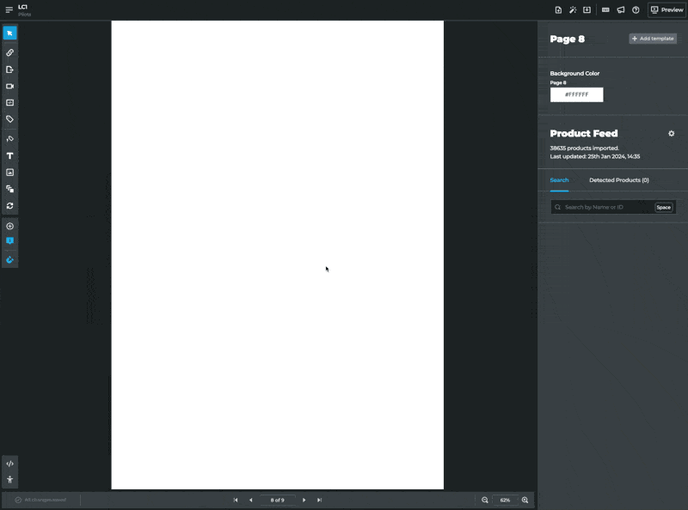
You can save more elaborate product details layouts as templates and reuse them as well.
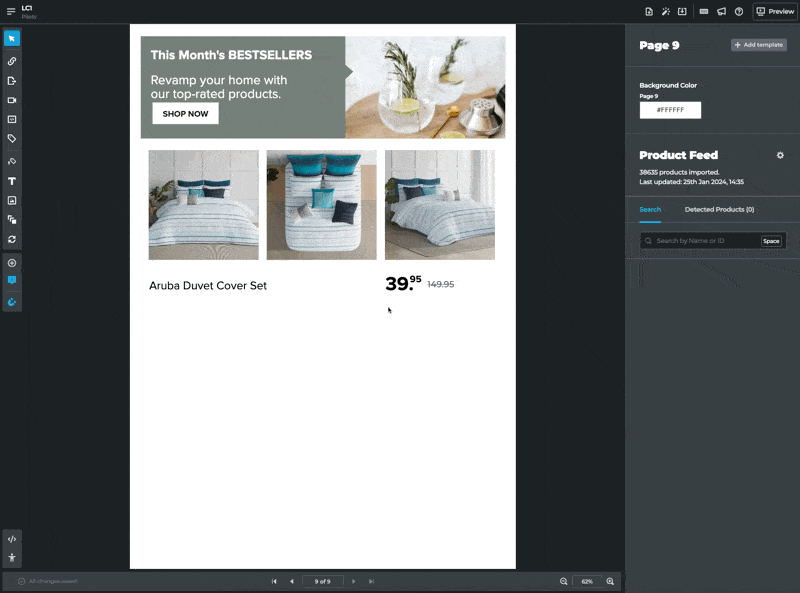
Templates are differentiated by the publication format; booklet templates cannot be applied to single-page publications. However, you can select single-page templates to apply to either the left or the right side of a booklet, reusing the designs on either side of a booklet.