Exporting publications to PDF
Export your publication to PDF, including the hotspots available in the publication.
Page-jump hotspot will be converted to document links in the PDF.
Hyperlinks will be created for all:
- Link hotspots
- Product hotspots (first product only)
- Dynamic Product hotspots (first product only)
- Generated Products
- Added images
- Text content
NOTE: Videos and slideshows added through the publication's Editor will not be included in the exported PDF.
Exporting a publication to PDF:
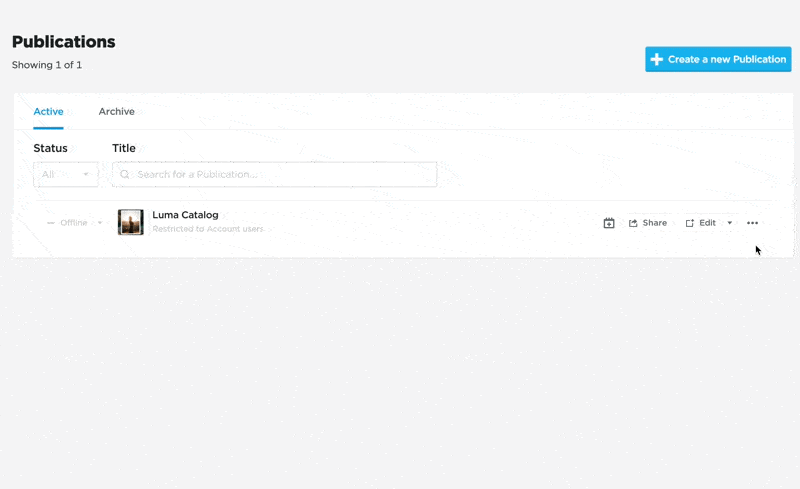
Exporting to PDF
- Click on the title of the publication (or select ••• > Settings)
- Open the PDF Exports tab
- Click on Create new Export
- [Optional] Enter the export's filename (make sure it doesn't include commas)
- [Optional] Add additional URL parameters, which will be appended to all hyperlinks exported to PDF (e.g. tracking parameters)
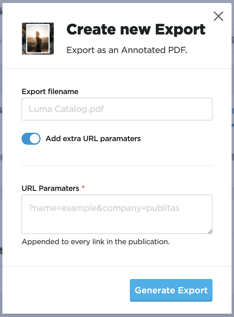
- Click on Generate Export
- Once the export is generated, click on Download
TIP: You can export the same publications multiple times to, for example, create PDFs with different tracking parameters appended to the URLs.
