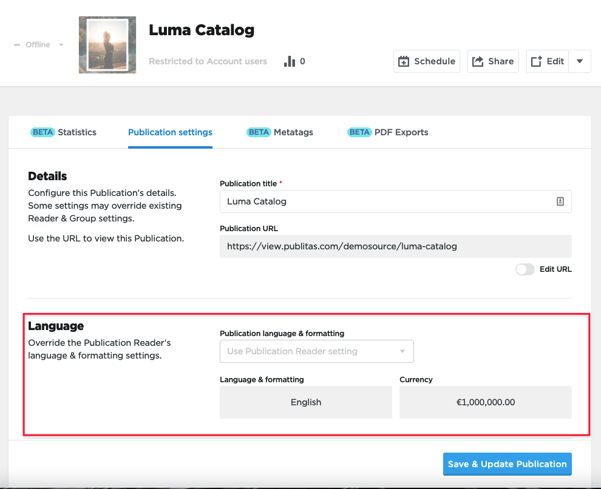How and when prices are displayed
Product hotspots can be used to provide more details about products listed in an online catalog. By default, clicking on a Product hotspot opens a popup window providing the user more information about the selected product(s). This popup also shows the price per product, based on the <g:price> and <g:sale_price> fields in an XML feed, the price and sale price columns in a TSV feed, or based on prices manually assigned to the product in the editor.
Normal price and Sale price
If the <g:sale_price> field has a different value assigned, the price value is crossed out and sale price is displayed next to it. When both values are equal, only the value of <g:price> will display in the product hotspot.
No price appears if both price fields are empty or if the normal price is zero.
Pricing information in Product hotspots:
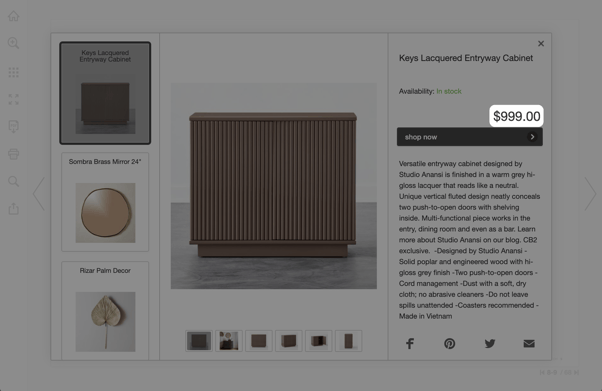
HINT: In the product feed, use a dot as the decimal separator. Do not use other separators in the feed, for example, a 'thousands' separator.
Overview of what is displayed based on different feed inputs:| Feed | Result |
|
<g:price>19.99 EUR</g:price>
<g:sale_price></g:sale_price>
|
|
|
<g:price>19.99 EUR</g:price>
<g:sale_price>19.99 EUR</g:sale_price>
|
|
|
<g:price>19.99 EUR</g:price>
<g:sale_price>14.99 EUR</g:sale_price>
|

|
|
<g:price>19.99 EUR</g:price>
<g:sale_price>0.00 EUR</g:sale_price>
|

|
|
<g:price>0.00 EUR</g:price>
<g:sale_price></g:sale_price>
|
[no price will show] |
|
<g:price>0.00 EUR</g:price>
<g:sale_price>0.00 EUR</g:sale_price>
|
[no price will show] |
|
<g:price></g:price>
<g:sale_price>19.99 EUR</g:sale_price>
|
[no price will show] |
|
In case a TSV feed is used, the <g:price> mentioned above corresponds to the price header and the <g:sale_price> mentioned above corresponds to the sale price header. |
|
Formatting the prices and currency symbol
How the prices appear in the product hotspots is based on the Localization and Currency settings assigned in the Display & Formatting tab of the Publication Reader menu.
Localization settings on group level: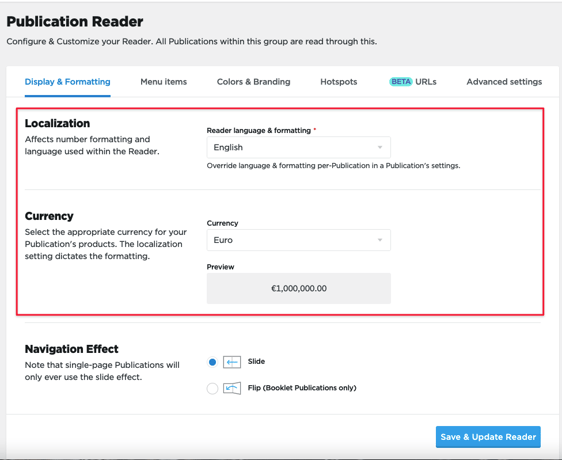
Here, you can select the applicable currency. The system will use the selected currency and the selected language to show the appropriate currency symbol. The combination of these two settings also determines what the decimal and thousands separators look like and where the currency symbol is placed before or after the price.
These settings will apply to all publications in the selected group. If necessary, you can assign different values per publication level. To access the publication-specific settings, click on the title of the corresponding publication.
Localization settings on publication level: