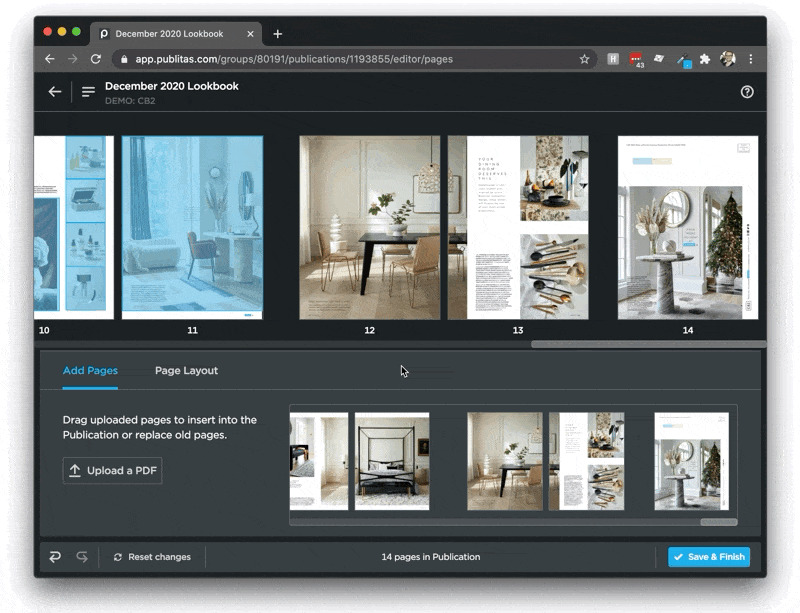Editing your pages via the Page Manager
A great advantage of online publications is the flexibility they offer in terms of updating content. Using the Page Manager, you can easily add, replace, or remove pages. Changes are applied as soon as you click Save & Finish, which means you can even use the Page Manager when the publications is already public.
In this article:
- Locating the Page Manager
- Uploading new content
- Adding pages
- Replacing pages
- Removing pages
- Detecting new links and saving changes
Locating the Page Manager
Open the Page Manager directly from the main dashboard via the Edit options or use the hotspot editor's dropdown menu.
Two ways to access the Page Manager:
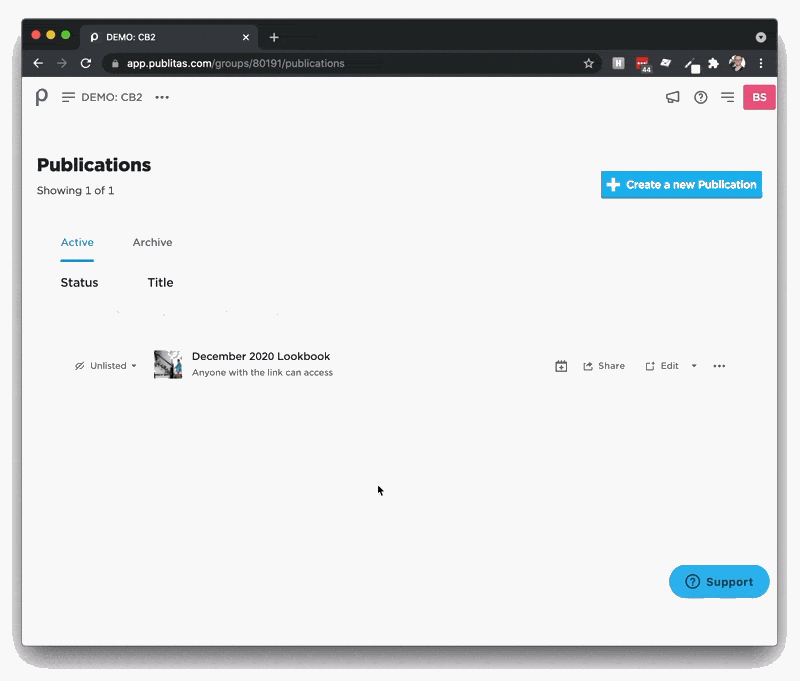
Uploading new content
Upload new pages using the Upload a PDF option or drag and drop the PDF in the area next to this button. You can upload multiple PDFs. All uploaded pages are available in the bottom tray.
Uploading new pages:
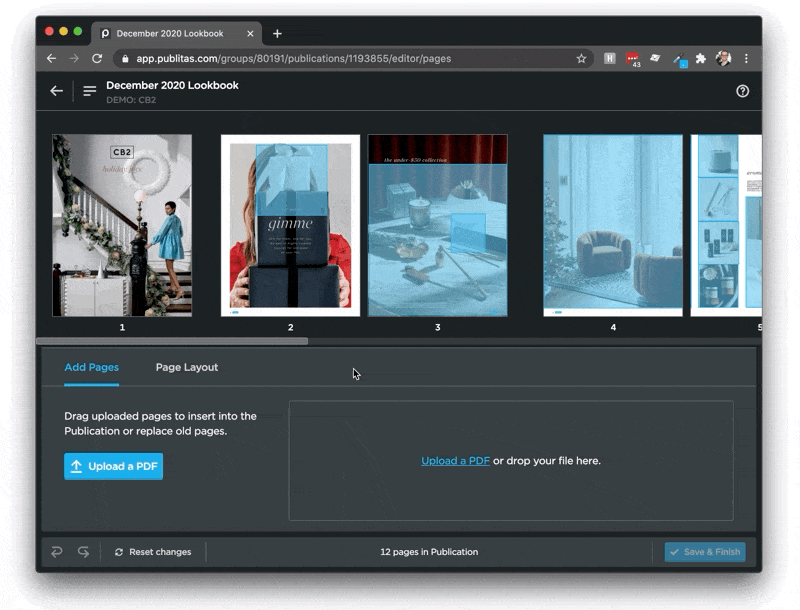
Adding pages
Drag the new pages from the bottom tray onto the position where you like to insert the pages.
Inserting new pages:
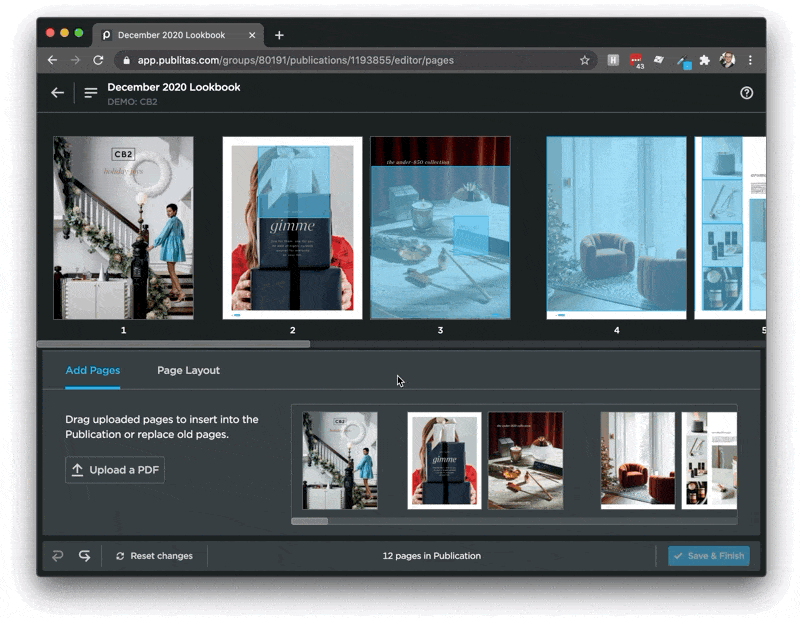
Replacing pages
To replace a page, drag the new page onto the existing page. The hotspots added to the original page will remain available.
Replacing a single page:
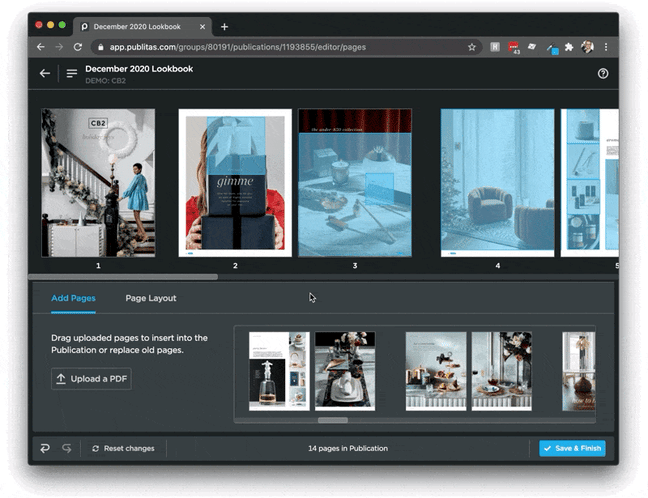
Removing pages
Clicking on an existing page will bring up the option to remove it from the publication.
Removing a page from the publication: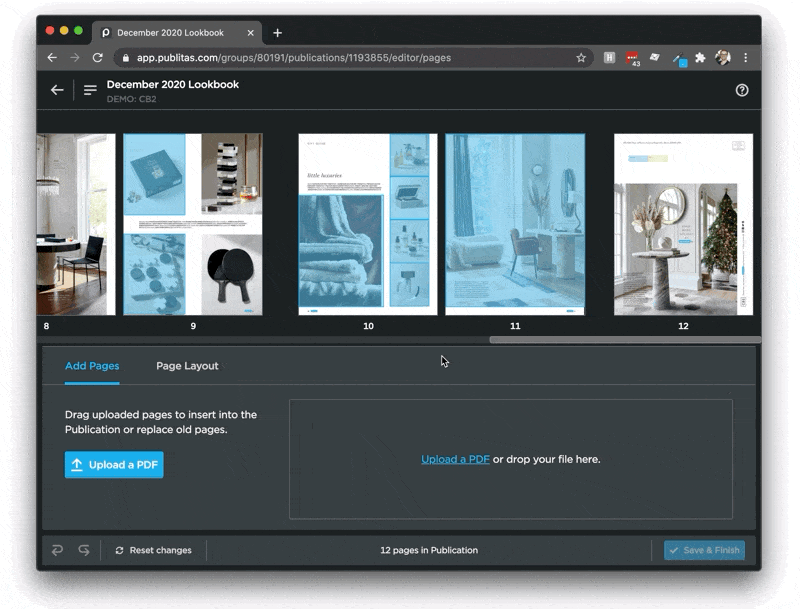
Detecting new links and saving changes
Changes applied in the Page Manager will not be applied to the live publication unless you click Save & Finish. If you make any unintended changes, you can undo or redo changes using the bottom left buttons. Here, you'll also find the option to reset all changes.
Link detection
Once all changes are applied, click on Save & Finish. You can now choose whether or not the system will generate hotspots for all links, external addresses and email addresses it can find on the new pages. It can also look at all pages for links again. You can additionally choose if icons should be shown for each hotspot or not. Click here to learn more about the link detection feature.
Saving changes: