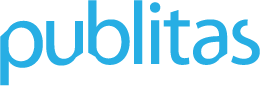- Knowledge Base
- Adding Hotspots
- Using the hotspot editor
Using overlapping hotspots
To increase your chances of visitors clicking on your products or promotions, it is best to make the hotspot areas as large as possible and have it cover all relevant product details. It is very common that, in some cases, this means that hotspots will overlap.
If you click or tap on an area where two or more hotspots are active the publication reader will activate the hotspot with the smallest surface area.
It is therefor harmless to use overlapping hotspots. Knowing how they work will help you make better decisions in drawing hotspots.
Example of overlapping hotspots: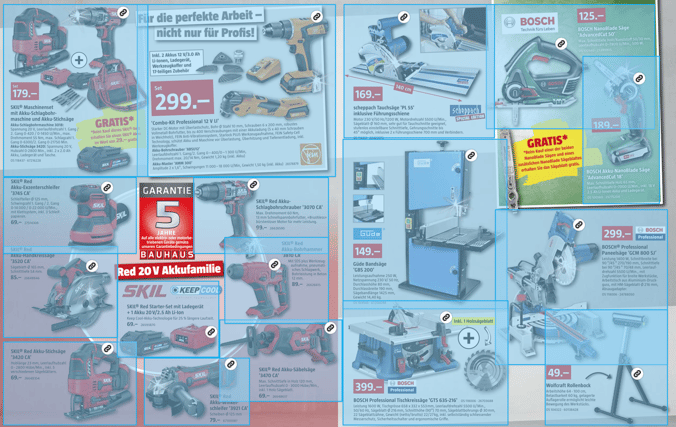
How users interact with overlapping hotspots:
Notice that when the mouse hovers over an area where multiple hotspots are located, the hotspot with the smallest size lights up. This will be the hotspot selected when the mouse clicks or when someone taps in that area on a mobile device.