Link to an email address or phone number in your publication
You can use Link hotspots to link to an email address or a phone number in your publication. Visitors will be able to start writing an email to the clicked email address or choose to call the selected phone number.
NOTE: For the email option to work, a default Email client needs to be configured in the browser. For example, here is how you set Gmail as the default email client. If a phone number is clicked on a mobile device, it will redirect the user to the Phone application. When the telephone link is clicked on a desktop device, depending on the browser, it will show the user a list of applications to use for making a call (e.g., Skype).
Here's how you add a link that points to an email address or phone number:
-
Open the hotspot editor via the Edit option
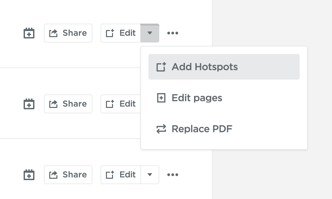
-
Select the Link option on the left or hit L on your keyboard to draw a Link Hotspot
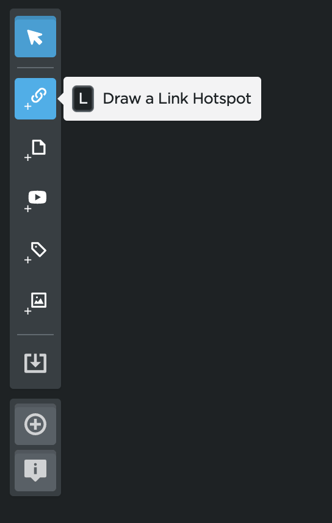
- In the URL field, add the email address with the prefix mailto: (e.g. mailto:support@publitas.com) or add the phone number with the prefix tel: (e.g. tel:0031858880949)
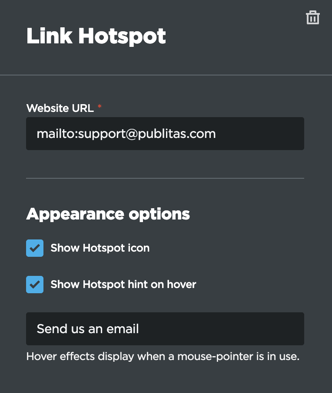
- You can also update the hint on the hover and the appearance of the icon.
