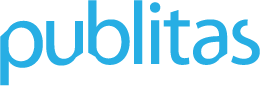Note: This guide applies to accounts already subscribed to Publitas. If you are adding your billing details for the first time, check out "Upgrading My Account"
Read below to learn how to update your Credit card details, account name, and other billing details directly within your Publitas account.
In this article:
- Accessing the account settings
- Updating the credit card details
- Updating the account name and billing details
Accessing the account settings
Start by clicking on your initials in the top-right corner of the app, select Manage account and go to Payment & Billing Details. If you are already logged in, click here to access the section.
Updating the credit card details
- Click on Edit Payment card button
- Update the necessary details
- Apply and save the changes by clicking on the Save payment card button followed by the Save billing details button
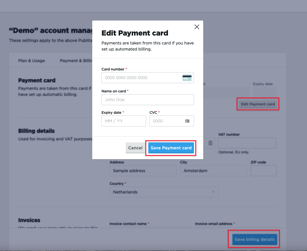
Updating the account name and billing details
- Select any of the fields to update the billing details
- Company name (account name)
- VAT number
- Billing address
- Invoice contact name and/or email*
- Apply and save the changes by clicking on the Save billing details button
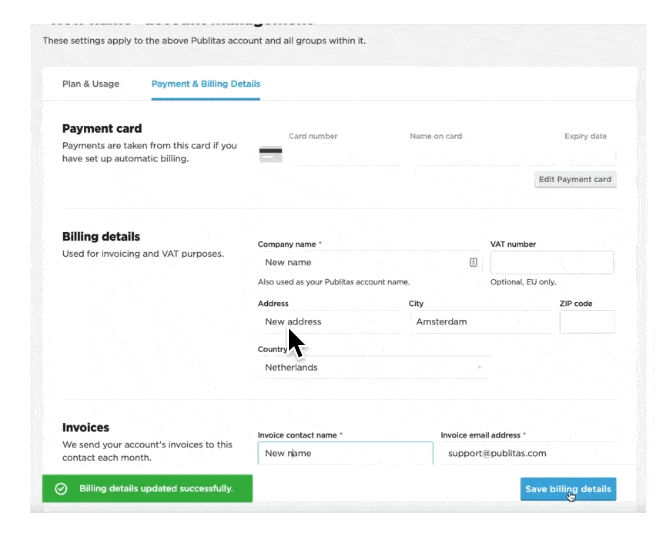
*You can add multiple email addresses if necessary. Invoices will be sent to the email address(es) entered here.