Adding dynamic content
EARLY ACCESS: If you're interested in using this feature and you're on the Enterprise plan, feel free to reach out to your success manager who will activate this for you.
---
Create new online publications in a matter of hours instead of weeks! How? Use the PDF for the backgrounds only, or create pages from scratch and render the necessary product details (e.g. title, image, price) using your product feed.
What are the benefits?
- Publish faster and, therefore more often
- Make the content even more relevant:
- Keep prices on the pages up-to-date through the product feed connection
- Replace out-of-stock products
- Opens the door to personalization
- You can also publish hybrid publications combining static content with dynamic content (e.g., special online discounts) or use dynamic hotspots to keep all prices up to date with your product feed.
Example: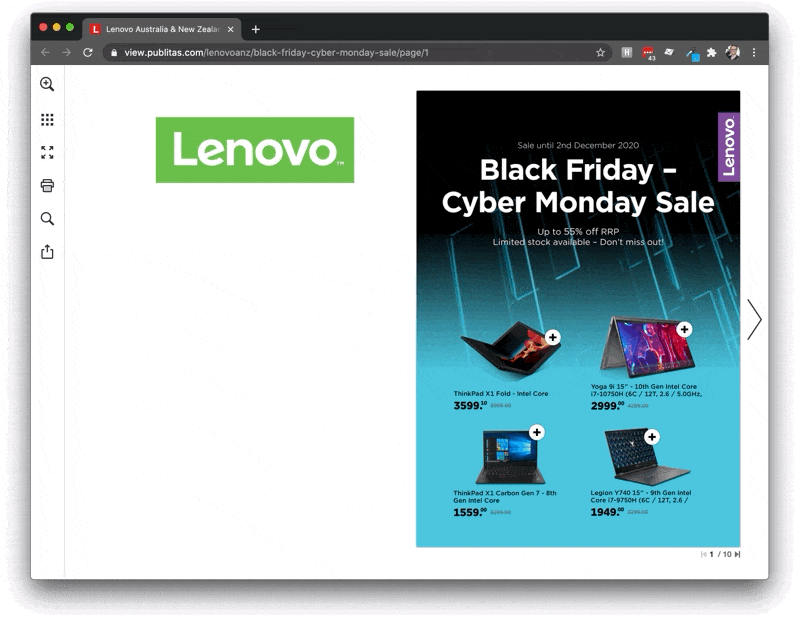
How to add dynamic content to your publication:
- Upload the PDF with the empty spaces as a new publication, or create pages from scratch
- Create a dynamic product hotspot with the product that you'd like to show in your publication
- Select a Product theme and customize further using layout and style options
How to add dynamic content: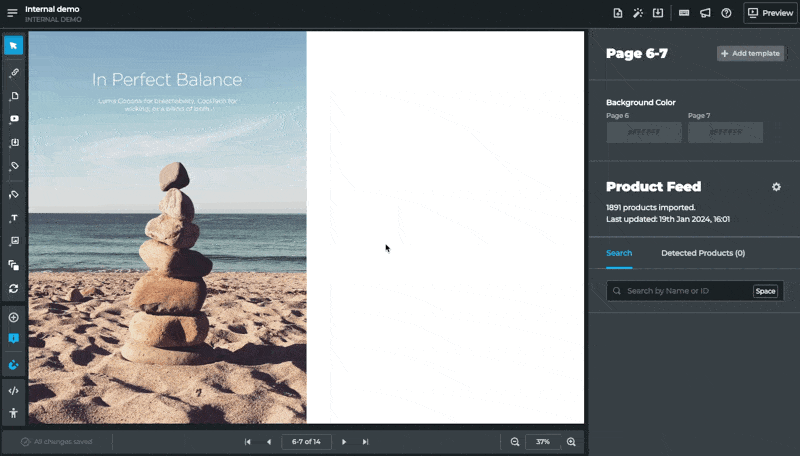
Customize your dynamic content
You can take control of your product details' display and personalize the layout of elements to perfectly match your brand's look and feel using the built-in layout and styling options. Click here to read more about layout and styling options of Dynamic and Generated products.
For further customization, Code theme Editor allows you to manage custom themes, using HTML and CSS to update the layout and design of the dynamic content.
Click here to learn more about the Code theme Editor.
Accessing the Code theme Editor: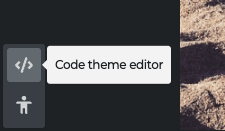
Tips and Tricks
- Create better grids. On the left side of the editor, select the magnet icon to align hotspots better. Using keyboard short-cuts you can copy-paste hotspots, hold down the Shift key, and use the arrow keys to move the same-sized hotspots to a new location.
- Use dynamic hotspots to add dynamic prices. You can also use dynamic content to keep the prices in your existing publications up-to-date. To achieve this, you customize the theme to show the prices only, add product hotspots where the prices need to be visible, tick the Dynamic content box, and disable both the hotspot icon and hover text. Then, add a separate hotspot covering all the details, including the price, to make the product clickable.
- Disable the PDF download option in the menu. At the moment, the PDF download option does not support dynamic content. We therefore recommend disabling this option at Publication Reader > Menu Items.
