Adding Text Content
EARLY ACCESS: If you're interested in using this feature and you're on the Enterprise plan, feel free to reach out to your success manager who will activate this for you.
---
Using text content in the Publication Editor allows for an easy and fast way to design and edit Publications.
With the available configuration options for the text content, it is possible to match the text content within the brand guidelines, especially in combination with custom fonts.
How it works
- Open the editor via Add hotspots
- Select the Add Text tool
- Draw the area where the text needs to be added
- Enter the desired text
- Configure the text options to match the desired look and feel
Adding text content: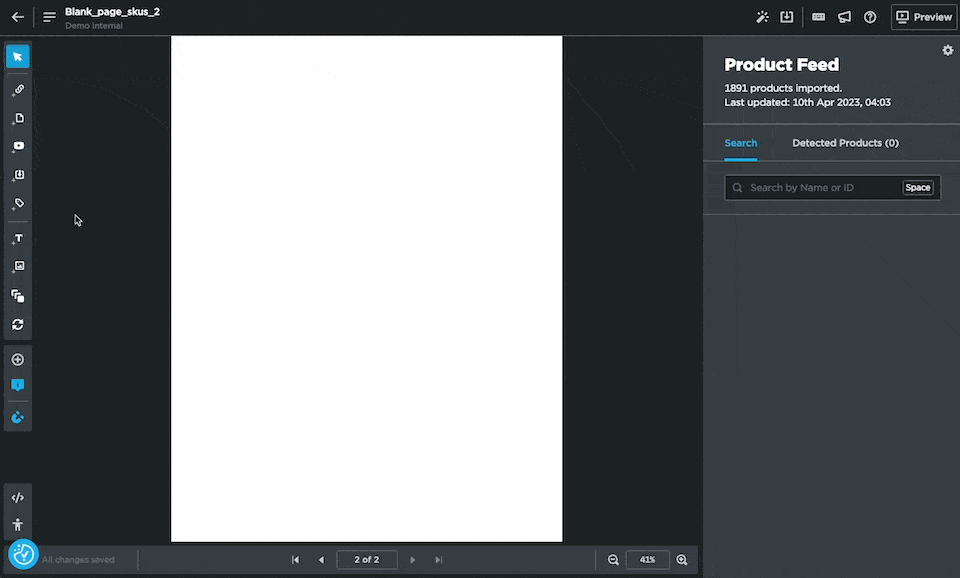
Text options
| Font |
Select the default font or a custom font. Learn more about custom fonts here. |
| Font size |
Adjust the size of the text (pixels) |
| Font color |
Change the color of the text. |
| Font emphasis |
Make the text bold, italic, underlining, or strikethrough. |
| Text Alignment |
Align the text Left, center or right. |
| Indent |
Create a space on either the right or left side of the text. |
| Line Height |
Adjust the space between lines of text. |
