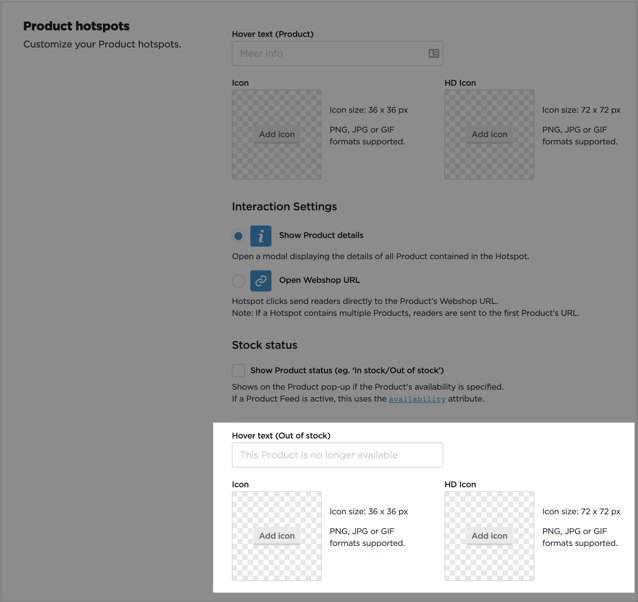Displaying stock information for Product hotspots
To reduce click-outs to non-converting product detail pages, you can show the stock status of the products you've included in your product hotspots.
Show stock status: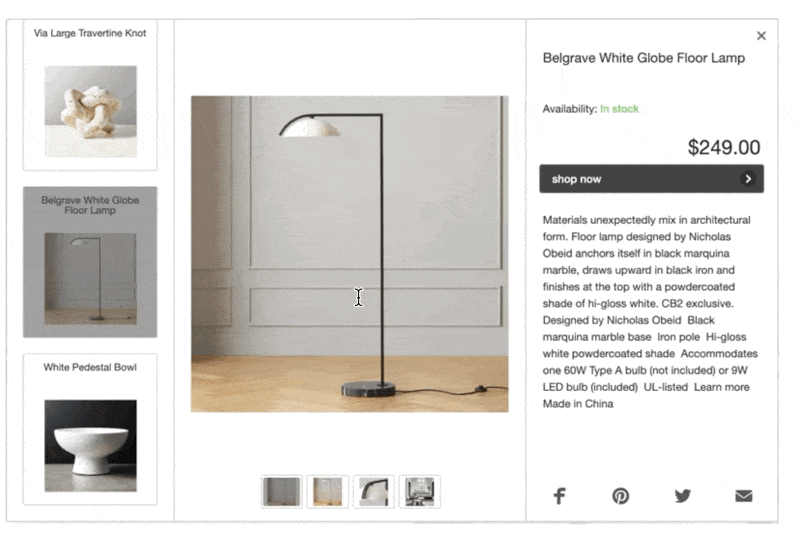
In this article:
- Add the stock information to your product feed
- Adding stock information to the product details
- Show unavailable products on the Publication page
Add the stock information to your product feed
Include the product-specific stock information in your product feed by adding the availability header in your TSV feed or the <g:availability> attribute in your XML feed.
The supported values are:
in stock
out of stock
preorder
Click here for more information about adding stock information to your feed.
Adding stock information to the product details
Once the feed contains the necessary stock information, you can enable the Show Product status option in the Hotspots tab of the Publication Reader menu.
Enable Product status:
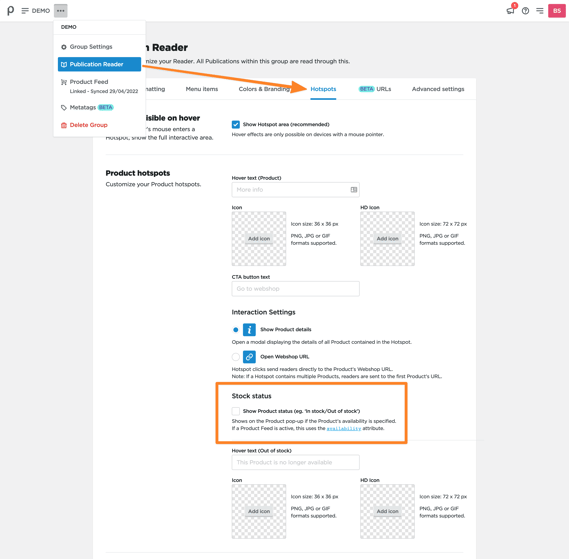
Show unavailable products on the Publication page 
| EARLY ACCESS: If you're interested in using this feature and you're on the Enterprise plan, please reach out to your success manager, who will activate this for you. |
When a product is unavailable, this will be indicated on the page directly, saving the publication's reader an unnecessary click. A customizable 'out-of-stock' icon along with a supporting hover-text appear for products that are either:
- Marked out-of-stock in the Product feed
- Removed from the Product feed.
The icon and hover text will only update as long as all products found in the hotspot meet these conditions.
Example: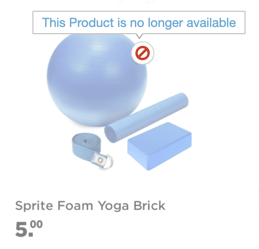
In the Hotspots tab of the Publication Reader menu, you can customize the alternative icon and hover text.
Applying a custom icon and hover text for unavailable products: